Calender of Happy New Year
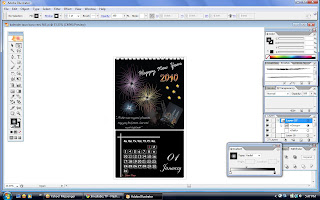
In this time i wanna show my design calender about New Year,,
i choose this one because i really like to celebrate new year,,
hehehe....
I wanna show you step by step to make it...
let see...
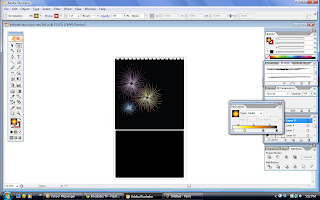
First, we will draw the fireworks pattern. Go turn on the rulers by pressing Ctrl/Command+R. Next, drag out 2 lines from the Rulers to form an intersection. This will be the middle point of the fireworks. With your Pen Tool start drawing the fireworks pattern. Make sure each line drawn is an individual path.
Slowly draw the fireworks explosion and make sure it looks neat and tidy. The final shape should look like an exploding flower as shown above.
Apply the new brush to your fireworks. Set the Stroke to 0.5pt if the lines are too thick. Above is the final effect. We will need to expand the brush to apply the gradient in the next step. To do this, select your fireworks and go Object>Flatten Transparency. Leave the options as default and click Ok. The brush lines will expand into shapes.
With your shape selected, change the Fill to a Radial Gradient from white to purple as shown above. Your fireworks wil look something like above.
Select your fireworks and go Effect>Stylize>Outer Glow. This will add a glowing touch to your fireworks to make the fireworks look more realistic. Follow the settings above to achieve the glow effect. Make sure the color is changed to purple to get a purple glow.
We will now create the next fireworks. Alt/Option drag the first fireworks to create a duplicate beside it. Go to your Gradient Palette and changed the colors to create an orange fireworks. Remember to add an orange outer glow to it too.
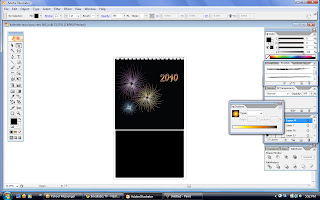
To apply a gradient to our 2010 text, we will need to expand the text into shape first. Go Object>Expand. By default it is grouped after expanding. Press Ctrl/Command+Shift+G to ungroup it. With the text selected, use the eye dropper to pick the gradient from the orange fireworks. Using the Gradient Tool, click and drag from top to bottom to create the effect above.
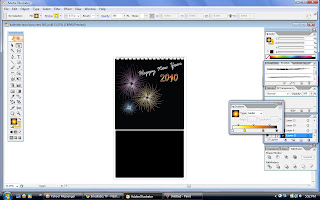
Arrange your fireworks as shown above. You can scale and rotate the fireworks to create the image you want. Finally, type in your Happy New Year Year. You can see that I slightly rotate the Happy New Year text up to suggest prosperity and progress for 2010.

Put or draw some stars to make it sure usually night identic with stars
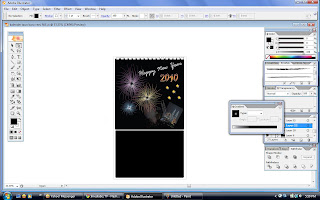
And then put some picture which show some celebration of new year especially in Malaysia

Write some words or advice to others people for sure to start this year
with something good and new.
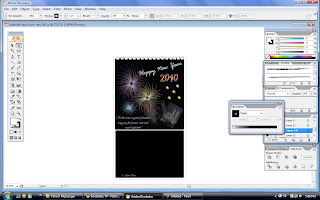
Type also the meaning of red ones in our calender.
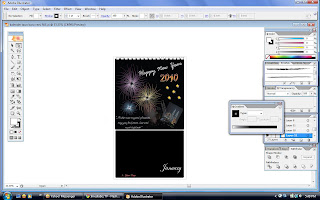
Add the name of month overthere like JANUARY
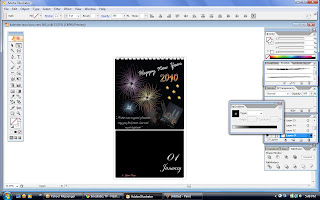
Put the numbers of that month
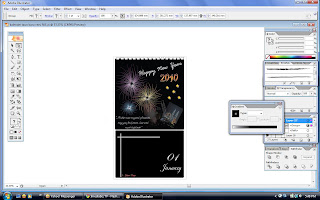
Add some line to make it more beautifuland start to make
the number of date as you like
Here is the final calender design. Hope you have a fun time creating your own calender!


0 comments:
Post a Comment
Please leave your comment to make my blog be better!!
thankz be 4